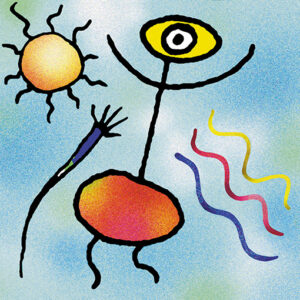Designing artwork for discs and packaging:
Colours: For CMYK litho-printed packaging
Make sure all colour elements (images, vector graphics, text etc.) within your artwork have their colour defined in CMYK colour (not RGB, LAB, indexed etc.). Black and white elements may be defined as greyscale. Black text should be specifically defined as Black (beware of text imported from other applications, which can occasionally can come in as RGB black).
Colours: For CMYK picture-disc print
See paragraph above. CMYK on-disc printing for CD or DVD is only really intended for use when the design includes half-tone elements, like photos, that won’t reproduce in spot colours. Solid areas of colour and vector designs will usually work better with Pantone inks (see below). The CMYK inks are usually printed onto a white ink base, rather than straight onto the silver of the disc. We will always print onto a white base unless specifically instructed not to.
Colours: For standard spot-colour on-disc print
For standard spot-colour disc label print, colours should be defined as Pantone Spot Colours.
Bitmaps: Colours
All colour bitmaps MUST be saved in a CMYK format (not RGB or Indexed colour). Black and white images must be saved in Greyscale format if they are to be printed on a black and white page (though there is some advantage to making them CMYK, but ONLY if they are going to appear on a colour page. The printed image ends up looking smoother, but the risk is that a small imbalance in the inks may leave the image with a coloured tinge).
Bitmaps: Size and Resolution
All bitmaps should be imported to DTP packages at the correct size that they will be printed at, ideally at a resolution of 400dpi, and not resized in page layout program. 300dpi will produce acceptable results if disk space is a problem.
IMPORTANT NOTE: Grey Component Replacement
This bit is a bit technical, but please try to understand it as it will help you avoid a potential problem. CMYK colour print is the process used to reproduce full colour images, and the image is made up of combinations of various densities of the 4 inks. The density of each ink can vary between 1% (so faint that you’d be pushed see it), to 100% (solid). Therefore, it is theoretically possible to have a 400% ink coverage (100% of all 4 inks). If this happened the total ink at that point would be so thick that it would never dry! In order to avoid this happening, the total ink coverage should never exceed around 275%.
Trouble is, when converting an RGB image to CMYK, or when designing a CMYK image from scratch in Photoshop, it is possible to exceed this limit without realising. That’s where GCR comes in. Basically, a high percentage of all four CMYK colours gives you a very dense black. GCR is a process whereby the percentage of the three C, M & Y colours is reduced, and the percentage of blacK is raised to compensate. So, for example, you may have an image where at a certain point the black is made up of 100% Cyan, 89% Magenta, 46% Yellow and 57% blacK – a total of 292% – over the limit! After GCR, this may change to 67% Cyan, 51% Magenta, 35% Yellow and 92% blacK – a total of 245% – inside the limit.
How does this affect your image? Well, the GCR process only applies to the places in the image where it detects a problem, and then it works out the percentages so that the end result looks as close to the original as possible. There may be a slight difference, but you end up with something that will print, instead of something that won’t!
Fonts:
You must include all of the fonts used in your artwork, especially if they are at all unusual. Charges will be made if we have to buy fonts that we cannot substitute with our stock fonts in order to get a job to run, and for any time taken to make any text changes.
When designing embedded items containing text, such as fancy titles or logos, try to convert all text to curves or outlines wherever possible. This avoids problems if we don’t have the fonts you’re using, and will keep all of the formatting exactly as you’ve designed it. Don’t forget to save it as a new file and keep your original version in case you need to edit it in future.
Bleed:
When designing artwork for the printing of paper parts for packaging, where the inlay or booklet design includes some feature (e.g. a picture or line or box) that comes up to the outer edge, you must make sure that the image “bleeds” over the edge by about 3mm on the films. However, there must be NO bleed on CD/DVD label artwork.
Printers’ Spreads
A multi-page CD or DVD Booklet is made up of one or more sheets of paper, folded in the middle, printed with 2 pages on each side of the sheet and stapled together. If you are looking at an 8-page booklet, you can see pages 2 and 3 at the same time. Trouble is, they are printed on different sheets of paper! Printers’ spreads is the pairing of 2-pages together in the way that they are printed – not the way they are seen! So when supplying artwork for CD booklets it is vital that the pages that are printed together are paired together. For example – printers’ spreads for an 8-page booklet…